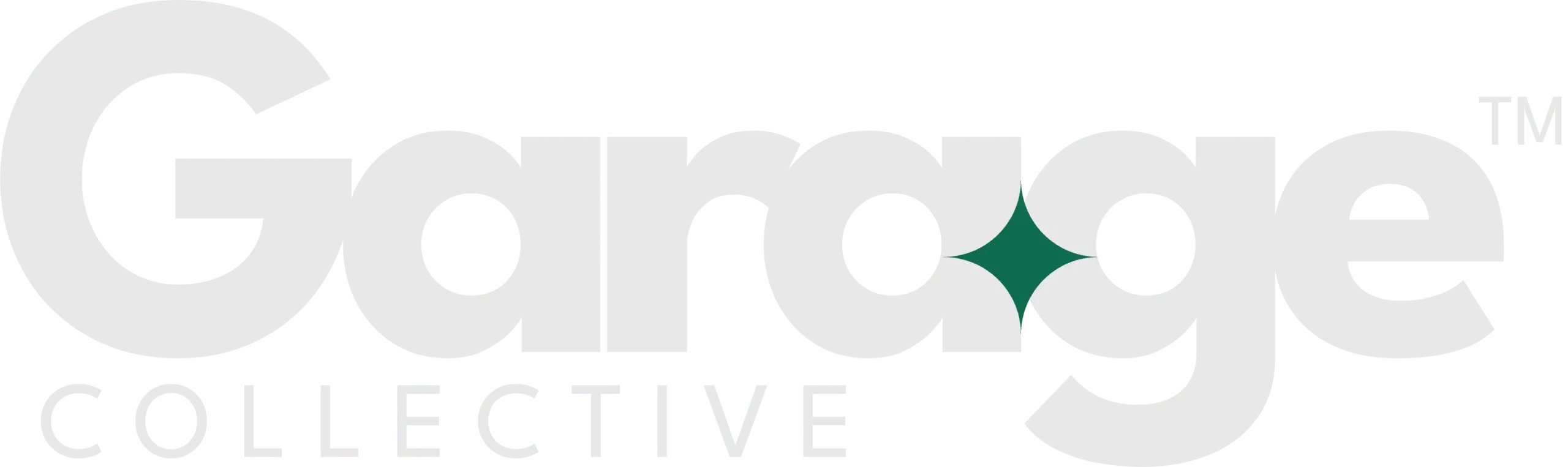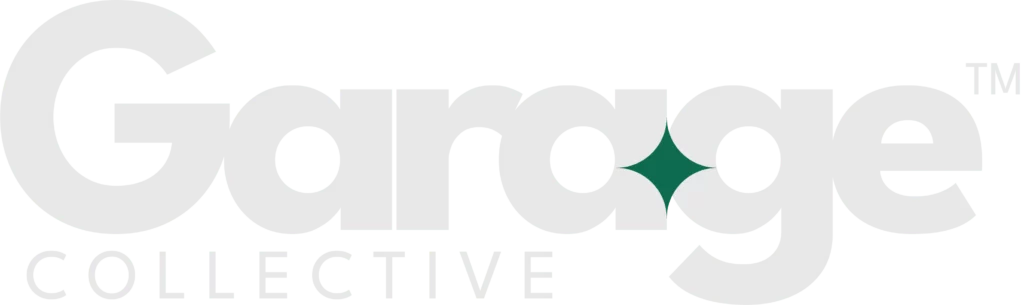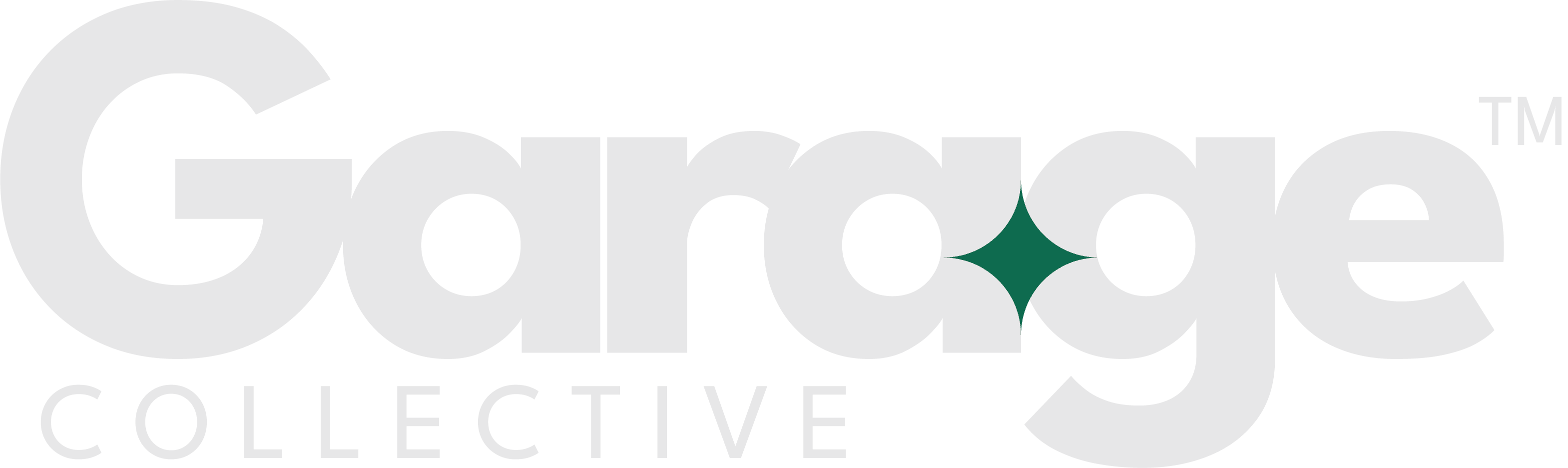If you’ve been working on your Squarespace site and noticed that some of your pages are being excluded from search engine results, you might have encountered the ‘Noindex’ tag issue. This tag is a directive that tells search engines not to index a particular page, which means it won’t appear in search results.
While this can be useful for certain pages, such as privacy policies or duplicate content, it can be problematic if it affects pages you want to be indexed. In this guide, we’ll delve into what the ‘Noindex’ tag is, why it might be applied to your pages, and how to fix it step by step.
Understanding the ‘Noindex’ Tag
What is the Excluded by ‘Noindex’ Tag?
The ‘Noindex’ tag is an HTML meta tag used to prevent search engines from indexing a page. This means that the page won’t show up in search engine results. It’s commonly used to manage the visibility of web pages, particularly those that shouldn’t be included in search engine results.
Why is the ‘Noindex’ Tag Important?
The ‘Noindex’ tag is crucial for controlling which pages appear in search results. It helps manage content that is either not relevant to search engines or could potentially harm the site’s SEO if indexed. However, it’s essential to ensure that this tag is used correctly to avoid accidentally excluding important pages.
Also read: How to Fix Alternate Page with Proper Canonical Tag Issue
Reasons for 'Excluded by ‘Noindex’ Tag
Accidental Application
One common reason for pages being excluded is the accidental application of the ‘Noindex’ tag. This might happen if the tag is added to a template or a specific page setting by mistake.
Default Settings in Squarespace
Sometimes, Squarespace’s default settings might automatically apply the ‘Noindex’ tag to certain types of pages, such as those that are not yet published or are still in draft mode.
SEO Plugins or Extensions
If you’re using third-party SEO plugins or extensions, they might add ‘Noindex’ tags based on their own settings or configurations.
Manual Configuration Errors
Errors in manual configurations, whether from a previous site manager or by yourself, can lead to unintended ‘Noindex’ tags on pages you wish to be indexed.
How to Fix ‘Excluded by ‘Noindex’ Tag’ in Squarespace
Step 1: Check Your Pages’ Visibility Settings
- Log into Squarespace: Start by logging into your Squarespace account.
- Navigate to Pages: Go to the ‘Pages’ section from the main menu.
- Inspect Page Settings: Click on the page that’s being excluded and review its settings. Ensure that the ‘Hide from Search Engines’ option is not checked.
Step 2: Review SEO Settings
- Access SEO Settings: From the main menu, go to ‘Marketing’ and then ‘SEO’.
- Check Site-Wide Settings: Look at the site-wide SEO settings to ensure there are no global ‘Noindex’ tags applied.
- Verify Page-Level SEO: For individual pages, ensure that ‘Noindex’ is not enabled.
Step 3: Check for ‘Noindex’ Tags in Code
- Access Developer Mode: If you have access to developer mode in Squarespace, navigate to the code injection section.
- Inspect HTML Head: Check the HTML head section of your pages for any ‘<meta name=”robots” content=”noindex”>’ tags.
- Remove Unnecessary Tags: If you find any unnecessary ‘Noindex’ tags, remove them.
Step 4: Verify Robots.txt File
- Locate Robots.txt File: Squarespace automatically generates a robots.txt file for your site.
- Review Disallowed Sections: Ensure that there are no sections in the file that are blocking important pages from being indexed.
- Edit if Necessary: If you need to make changes, you might have to contact Squarespace support as direct editing of robots.txt is not available in the standard interface.
Step 5: Check for Third-Party Plugins
- Identify Installed Plugins: Review any third-party plugins or extensions you have installed.
- Review Plugin Settings: Check if any plugins are applying ‘Noindex’ tags and adjust the settings accordingly.
Step 6: Publish and Test
- Publish Changes: Once you’ve made the necessary adjustments, publish the changes.
- Test in Google Search Console: Use Google Search Console to request indexing of the affected pages and check if the issue is resolved.
Conclusion
Fixing the ‘Excluded by ‘Noindex’ Tag’ issue in Squarespace involves a systematic approach to identifying where the tag is being applied and correcting it.
By following the steps outlined in this guide, you can ensure that your important pages are correctly indexed and visible in search engine results. Remember to regularly review your site’s settings and monitor changes to avoid similar issues in the future.
FAQs
You can check if a page has a ‘Noindex’ tag by viewing the page’s source code or using tools like Google Search Console.
Removing the ‘Noindex’ tag allows search engines to index the page, but for improved SEO, you’ll need to ensure the page content is optimized and relevant.
Squarespace’s default SEO settings can be effective, but it’s crucial to review and customize them according to your specific needs.
If you don’t have access to developer mode, you can still make changes through Squarespace’s built-in settings and contact support for advanced issues.
Indexing times can vary, but using tools like Google Search Console to request indexing can speed up the process